An Overview of Working with Model Runs#
On this page:
Model Run Page Sections#
When viewing a model run, the page will have the following options and sections. Nested items indicate tabs or buttons available within another item.
Delete
- Downloads
Results
Inputs
Description
Status
Other Metadata
- Inputs
- Region Modifications
Table
Scatterplot
- Crop Modifications
Table
Scatterplot
Issues and Infeasibilities (not always shown)
- Results
Charts
Map
Summary
Table
Deleting a Model Run#
To delete a model run while viewing it, click the Delete this model run button with the trash can icon near the
top of the page. It will then change to say Click to confirm deletion for five seconds. If you click it again,
the model run will be permanently and irreversibly deleted. If you do not click it again, it will change back to its
original state and will remain available for viewing. Model runs may also be deleted from the model run listing page.
Downloading Inputs or Results#
Model run parameter inputs and results may each be downloaded as Comma Separated Values (CSV)
files from the Downloads menu at the top of the page. From that menu, the following items are available as CSVs:
Results for irrigated lands
Results for nonirrigated lands (when configured)
Region modification inputs
Crop modification inputs
Changing the Model Run Name or Description#

Fig. 3 Editing the title of a model run by clicking the edit icon next to the title#
Model run names and descriptions may be edited by clicking the pencil edit icon next to the model run name
or the Description header, or by clicking directly on the text itself. When editing, the background of the text will
be white and it will have a darker border around the edge. Change the title or description to the desired value, then
click or tab away from the field to change focus and save the changes. If the change is successful, a notification
bar will pop up at the top of the page alerting you it saved the changes successfully. If it is unsuccessful, then the
title or description will be reverted to their old values.
Model Run Status Messages and Metadata#
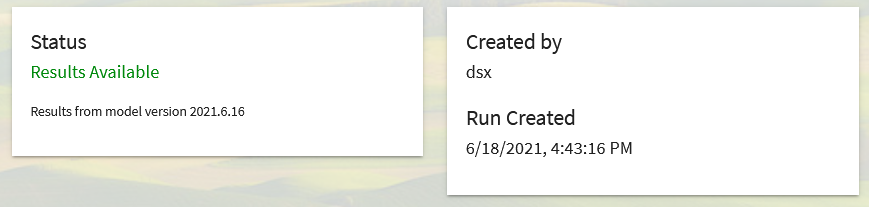
Fig. 4 The model run status card with the model version used for the model run and the metadata card showing the name of the user that created the model run and the date and time it was created.#
When viewing a model run, you may see three main status messages and one modified status message:
- Waiting
The model run has not yet started. You may encounter this if you have queued up many runs, or if others are working at the same time and the server lacks capacity to run your model immediately
- Running
The model run is currently running. Model runs typically take between 10 seconds and a few minutes. If your model run has been in the running state for longer than 10 minutes, it may have stalled or is being repeatedly restarted and you should reach out to the |project_name| team.
- Results Available (Complete)
The model run has completed running and results are loaded and available for viewing. When this status is shown, the application will show results by default instead of the inputs.
- Results Available - Contains Issues or Infeasibilities
The same as
Complete, but warning that some regions had infeasible results. For more information on infeasibilities, see Issues and Infeasibilities. You may wish to create a new version of this model run to address the infeasibilities as the total results may be invalid.
Model runs that are either Waiting or Running check for updates every 10 seconds and the page will
update automatically without refreshing. While in the Waiting or Running states, OpenAg shows
the model run’s inputs. If the model run completes, the page will change from showing the model run
inputs to showing the results, though the inputs tab is still available to access.
Metadata#
Additional metadata available includes the model version used to run the model, the name of the user that created the model, and the date and time the model run was created. The version of the model is provided in case it is needed for additional reporting. It may change between model runs as the application is updated.
Multiple Results Sets#
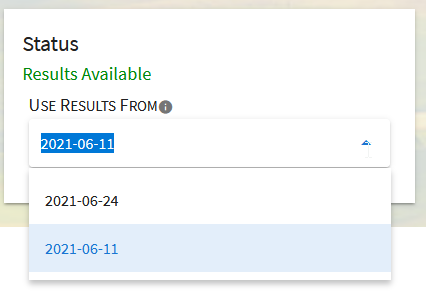
Fig. 5 The dropdown menu allowing selection of the results set to visualize on the page#
In some cases, a model run may have multiple sets of results. This situation typically occurs when the OpenAg model is updated in a way that impacts model results. In that instance, all existing model runs are re-run, and will gain an additional set of results that will display by default. Typically, only the most recent set of results that is shown by default is valid. But all previous sets of results are kept so that you can change to viewing them and understand what impact the update to the model has on any interpretations you may have had of the previous results.
If multiple sets of results are available, a dropdown menu will appear below the status text on the page and will allow you to select the date each set of results became available to display that set of results. Information shown on the rest of the page will immediately update based on the selected results set. If the dropdown is not visible, then the model run only has a single set of results.
Inputs#
See Viewing Model Run Inputs for complete documentation on viewing inputs.
Results#
See Viewing Model Run Results and Raw Model Input Data for complete documentation on model run results
Issues and Infeasibilities#
In some cases, the provided inputs can result in an “infeasible” model run - one where the conditions provided could not create a viable set of results. For example, if a region has two crops and the inputs specify to reduce land by 50%, but also specify a minimum crop area restriction for each crop of 70%, then the model can’t reduce either crop’s land enough to satisfy the new land requirement, resulting in an infeasible model run.
In most cases, you will need to create a new model run that resolves infeasibilities in order to interpret results. An infeasible model’s results are typically not comparable to other models. However, since OpenAg runs independent models by region, infeasible results are by region as well - that is, if you exclude the regions with infeasible results, then the remaining results are valid.
When a model has infeasible results, as shown in the status message, it will also have a tab next to the Results
and Inputs tabs for Infeasibilities that shows you which regions had infeasible results. When recreating the
model run, pay special attention to the settings for those regions. If it lists regions that you did not create explicit
region modifications for, then pay attention to the settings on the All Regions card
and also to any crop area restrictions you may have set.
In other cases, the model run may be feasible, but may fail to identify the optimal solution for specific regions. In
that case the Issues and Infeasibilites tab will contain a record indicating which region had the issue and
that the result was non-optimal.